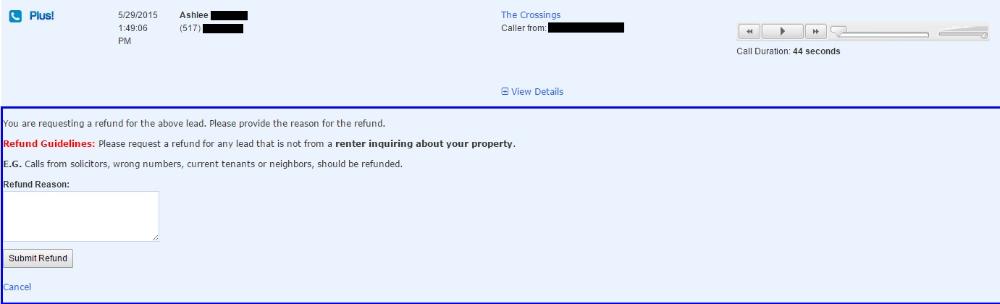When can I get a Plus! lead refund?
You can request a refund of any Plus! lead (phone call or email) when it is one of the following:
- Wrong number
- Solicitor
- Hangup that you can't get in contact with
- Duplicate
- Current resident
- Email lead with only a name and email address (but we usually catch those for you)
- If the renter is asking about a Unit Type that is clearly not offered (i.e. asking for a one bedroom when only two bedrooms are advertised as available)
- A lead for someone who you can never reach via phone or email (i.e. non-working phone number, bad email address, never answers their phone, doesn't reply to emails)
- Any other non-renter contact
We all know that every renter phone call does not result in a signed lease. If we could wave a magic wand and make that happen - we would! Because most leads do not result in a lease, you pay the low price of $10 per Plus! lead. The industry generally assumes a 10% conversion rate from lead to lease. If you hear from 10 interested renters and convert just one of those 10 to a lease, then your advertising cost for signing a lease is only $100.
Compare the cost of Plus! to:
- The cost of letting your unit go unrented for an extra month
- To other advertising services that charge you $300 to $400 for a signed lease
- To paying $150+ to run an ad that may produce zero phone calls
With RentLinx Plus!, you control your costs by setting a monthly cap. You pay nothing if you don't hear from renters, and can cancel as soon as you lease your property!
To request a refund, you can either contact us or request it yourself from your Review Leads page. However, in order to request a lead refund yourself, you must either have the specific permissions for the property (company-wide administrators cannot use this function) OR own the payment information for the upgraded property.
- 1
- After logging into your account, click on "Review Leads" from the left-hand menu.
- 2
- Find the specific lead(s) you would like to refund. You can use the filtering options at the top of the page to help narrow your search. If you are able to request refunds, you will see a link just underneath the Plus! icon.
- 3
- Click on "Request Refund" and a text box will appear. Enter in your reason for the refund and then click "Submit Refund".